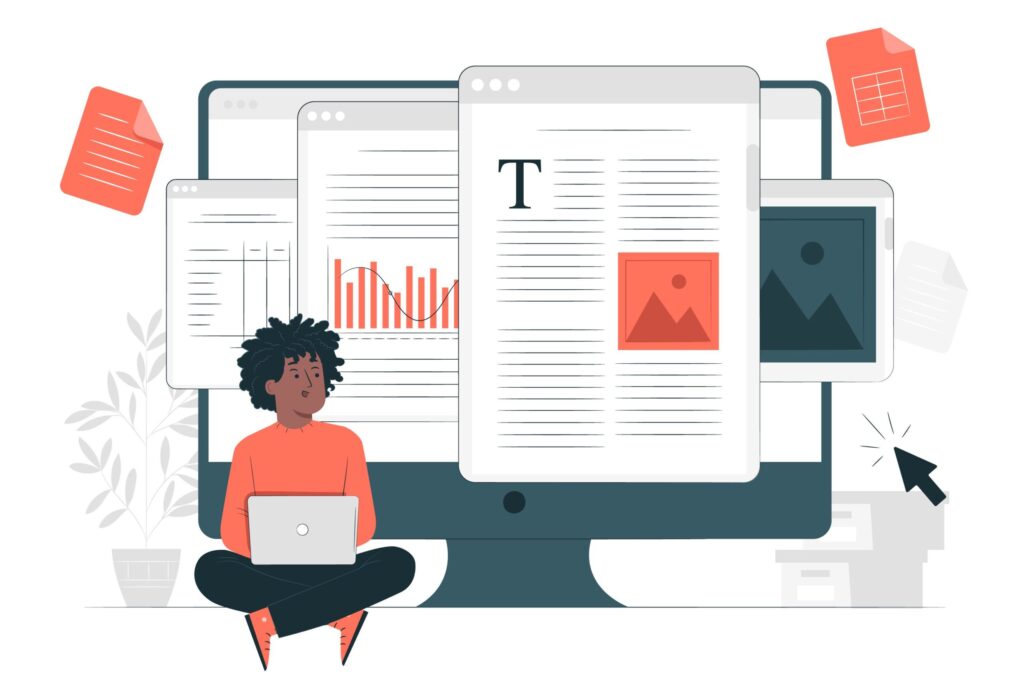You might be familiar with the shortcuts if you’ve used Microsoft Word before. These shortcuts not only save you time but also increase the efficiency of your work. Your work will become much more efficient once these Microsoft Word shortcuts are ingrained in your muscle memory.
Let’s go!
- Word Count
Use Ctrl + Shift + C to check your Word Count.
Make sure you check the box “Display Word Count while Typing.”
- Spike a Text
Use Ctrl + F3 to save multiple chunks of text to the clipboard simultaneously.
Use Ctrl + Shift + F3 to paste all of the spiked texts.
- Insert a Break
Use Ctrl+Enter to add a page break.
Use Shift+Enter to add a manual line break.
- Comfortably Move around
Use Ctrl + → to jump one word to the right
Use Ctrl + ← to jump one word to the left
- Zoom in and Zoom Out
Use Ctrl + (the minus key) to Zoom out your entire screen.
Use Ctrl + Shift + (the plus key) to zoom in on your entire screen.
- All Caps and Lowercase
Use Shift + F3 to toggle between lowercase, UPPERCASE, and Capitalise.
- Format it!
Use Ctrl + = to Subscript
Use Ctrl+ Shift + = to Superscript
Use Ctrl + Shift + > to increase the font size by two points
Use Ctrl + Shift + < to decrease the font size by two points
Use Ctrl+ Shift + L to Bulletise your text
- Alignments
Use Ctrl+ R = to align text to the Right
Use Ctrl+ E = to align text to the Centre
Use Ctrl+ L = to align text to the Left
- Cut, Copy and Paste
Use Ctrl+X to Cut the selected text
Use Ctrl+C to Copy the selected text
Use Ctrl+V to Paste the selected text
Use Ctrl+Shift+V to paste the selected text into your document’s text format
- And the Basics!
Use Ctrl+A to Select All
Use Ctrl+B to apply Bold to the selected text
Use Ctrl+F to Find in document
Use Ctrl+H to Find and Replace
Use Ctrl+I to apply Italics to the selected text
Use Ctrl+K to Add a Link
Use Ctrl+O to Open a file
Use Ctrl+P to Print your current word document
Use Ctrl+S to save your word document
Use Ctrl+U to Underline
Use Ctrl+Y to Redo
Use Ctrl+Z to Undo
Simple enough, right? Hope these helped you!
You may find this article useful in the future, so don’t forget to bookmark it.
Want a Website made for you? Our Team at Agaetis technologies can build a website from scratch! Click here to Contact us!