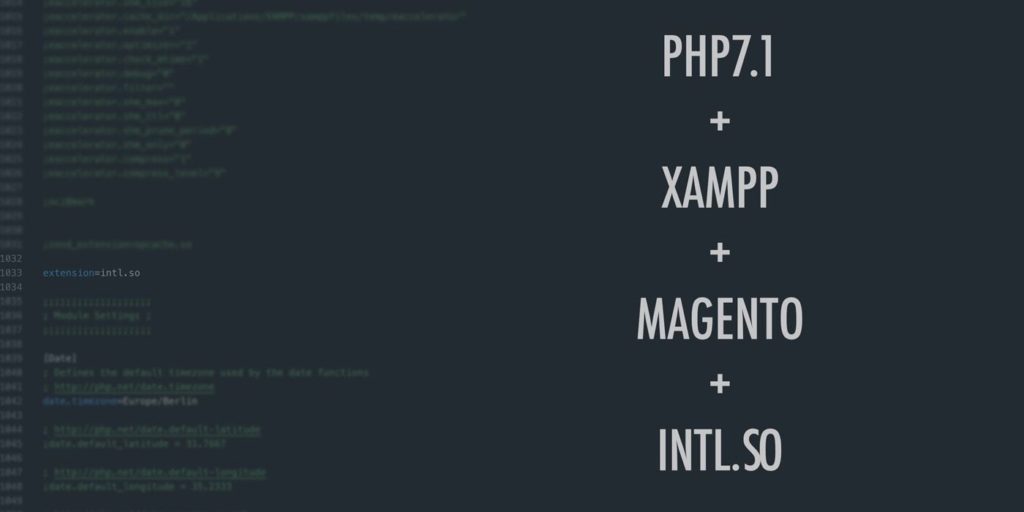If you are trying to install Magento on MacOS and have run into this error “PHP Extension intl.” missing. Welcome, let me help you save some time. After a lot of research I was finally able to resolve this. The issue is with PHP Extension in macOS, and especially with XAMPP.
There are multiple ways to get it to work on macOS,
1. Using built-in Apache and PHP
2. Using XAMPP
It seemed pretty straight forward to get it to work using built-in Apache and PHP. Installing PHP correctly solved the issue. Using brew, php7.1 has intl extension built-in:
brew install php@7.1Upgrade it to the latest version
brew upgrade php@7.1Symlinks for references in Cellar
brew link --overwrite --force php@7.1Change PHP path in my bash profile
echo 'export PATH="/usr/local/opt/php@7.1/bin:$PATH"' >> ~/.bash_profile
echo 'export PATH="/usr/local/opt/php@7.1/sbin:$PATH"' >> ~/.bash_profileReload your bash profile (you can close the terminal and open it again)
. ~/.bash_profileCheck for Intl
php -m | grep intlNote: If you come across with warnings like: PHP Warning: PHP Startup: Unable to load dynamic library ‘/usr/local/opt/php71-intl/intl.so’ . Then you have to disable the previous intl: mv /usr/local/etc/php/7.1/conf.d/ext-intl.ini /usr/local/etc/php/7.1/conf.d/ext-intl.ini.disabled
if you run into issues with this check which PHP your system is using by
which php(it should be the one which you just installed: /usr/local/opt/php@7.1/… )
Now I have couple of projects already running on my mac with XAMPP. And switching between built-in Apache and XAMPP or MAMP to run my projects was too confusing and time consuming. So I was hoping to find a solution to get it to work for XAMPP.
For XAMPP, installing intl extension was pain in the butt, firstly because this extension is not provided by XAMPP out of the box. I had almost given up, most of the solutions didn’t work for me. Mainly because they were meant for PHP5.6 and not for PHP7. (using pecl) I kept getting this error: “fatal error: ‘ext/standard/php_smart_str.h’ file not found” . Even tried to build the intl-extension using macports instead of pecl. but no luck.
Some solutions used brew packages which are now deprecated/deleted/moved. (using php71-intl ). brew tap kyslik/homebrew-php & brew install kyslik/php/php71-intl
Finally I got it to work using the following steps. Overall idea is to build the intl-extension from PHP source code on your own. Firstly, check which php path is set. it should be /Applications/XAMPP/xamppfiles/bin/php. If not you can change it by PATH=”/Applications/XAMPP/xamppfiles/bin:${PATH}”. More detail here.
Before you begin make sure you have installed Xcode. Also, install the latest version of autoconf. this might help:
brew install autoconfNext download the version of PHP you use in XAMPP from php.net. I am using 7.1.18. This version worked for me: php-7.1.31, I’m guessing if you follow the steps it might work for 7.0 or 7.2 as well. Do let me know if it does or doesnt, I’ll update this post. Do not use PHP 7.3 for Magento 2.3.0, it is not supported.
Extract the tar.gz file using (I extracted it inside ~/Downloads/ folder )
tar -xzvf php-7.1.31.tar.gzcd into the extracted folder
cd php-7.1.31change to subfolder ext/intl
cd ext/intl/Run these commands to build the extension
/Applications/XAMPP/bin/phpize
./configure --enable-intl --with-php-config=/Applications/XAMPP/bin/php-config --with-icu-dir=/Applications/XAMPP/xamppfiles/
make
sudo make installYou can now delete all files you downloaded and also the extracted folders.
Open /Applications/XAMPP/xamppfiles/etc/php.ini , and add extension=intl.so
That’s it! Restart your Apache using XAMPP GUI and it should work. You have to run these commands each time you install a new version of XAMPP.